1.0 ACCESSING THE CPU CENTRAL STUDENT ONLINE SERVICES WEBSITE.
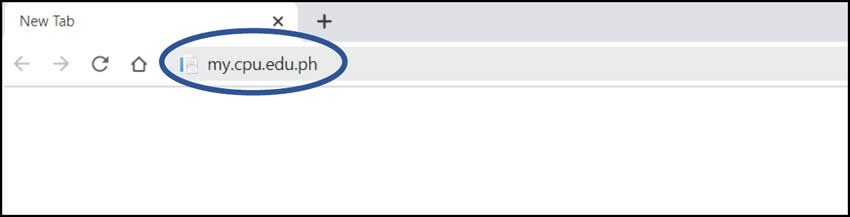
- Access a web browser. (Google Chrome, Mozilla Firefox, Internet Explorer, et. al)
- In the address bar, type https://my.cpu.edu.ph to access the CPU Central Student Online Services website.
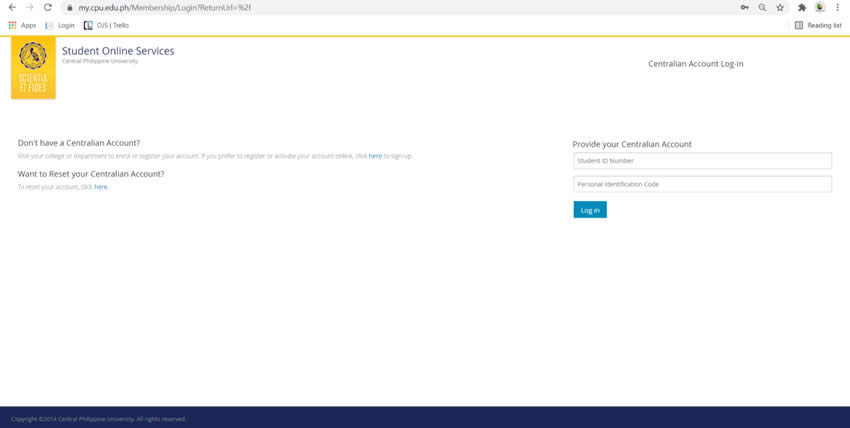
- Welcome to CPU Centralian Student Online Services Home page.
2.0 GETTING STARTED
2.1 SIGN-UP A STUDENT ACCOUNT FOR CPU CENTRALIAN STUDENT ONLINE SERVICES
For students with no Centralian Student Online Services account, follow the procedures below for creation of New Centralian Student Online Services Online Account.
If you already have an account, skip this step.
- Click the
link to proceed with the creation of a new Centralian Student Online Services Online Account.
- Enter student details on the specified fields.
- Click
to proceed.
- Click
to return to CPU Central Student Online Services Home page.
- If account creation is disapproved due to incorrect birthdate and other personal information, please send an email of the concern to studentinfo.registrar@cpu.edu.ph
2.2 RESET ACCOUNT
For students who have a Centralian Student Online Account but has forgotten their password, Reset your account using the following steps:
- Click the
link to proceed with the RESET of the Centralian Student Online Services Online Account.
- Enter student details on the specified fields.
- Click
to proceed.
- Click
to return to CPU Central Student Online Services Home page.
- If account creation is disapproved due to incorrect email details, please send an email of the concern to studentinfo.registrar@cpu.edu.ph
2.3 STUDENT LOG-IN
- Enter the designated Student ID Number and Password.
- Click
to proceed.
3.0 STUDENT HOMEPAGE
- Welcome to the Centralian Student Online Services Online Account.
4.0 SUBJECT PRE-ENLISTMENT
- To initiate pre-enlistment, click on
.
- On the Subject Pre-enlistment page, enter your active E-mail Address. Click
to proceed with the Pre-enlistment process.
- Click
to select Grade/Year Level to enlist.
- Scroll through the page until desired Year Level to be enlisted if found. Once the Grade/Year Level to be enlisted has been found, click
to enlist the subjects for assigned to the Grade/Year Level.
- After clicking
, the user will be directed back to the Subject Pre-enlistment page.
- Subject Pre-enlistment is still subject for approval of your department.
- Please check your email or log-in back into your SOS account to know the status of your pre-enlistment.
- Click
to exit the Centralian Student Online Services Account.
5.0 PRE-ENLISTED SUBJECT REVIEWED AND APPROVED
- After you have pre-enlisted the subjects that you will be taking for the incoming term, it will be reviewed by the respective Department/Colleges/ Unit Advisers.
- Once approved, a message will appear on the pre-enlistment page:
.
- After you have completed the pre-enlistment process, please take note that this may take up to two (2) working days for processing of advising and assignment of subjects during the enrollment period.

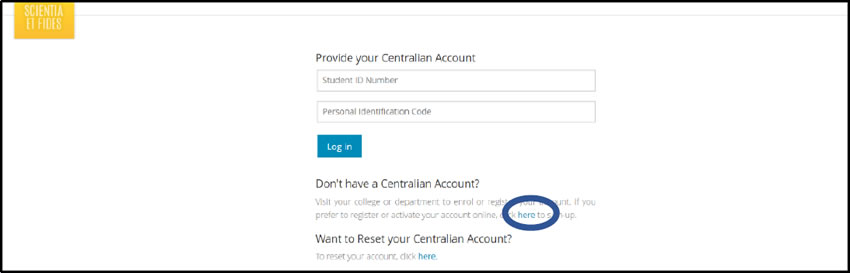
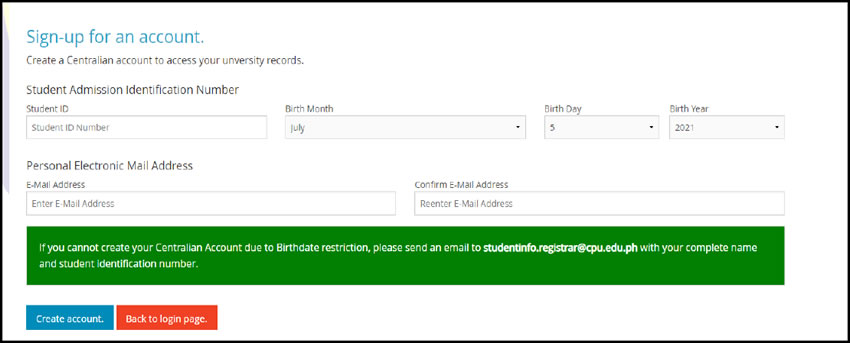
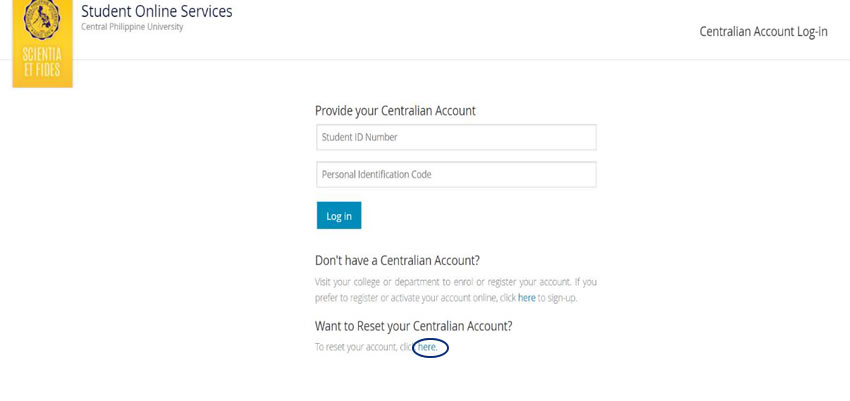
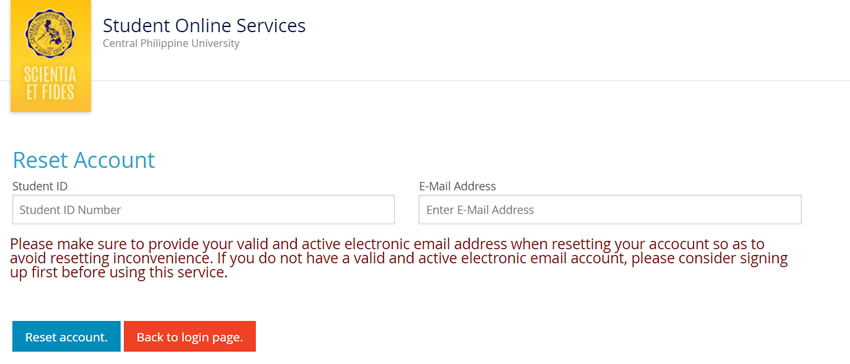
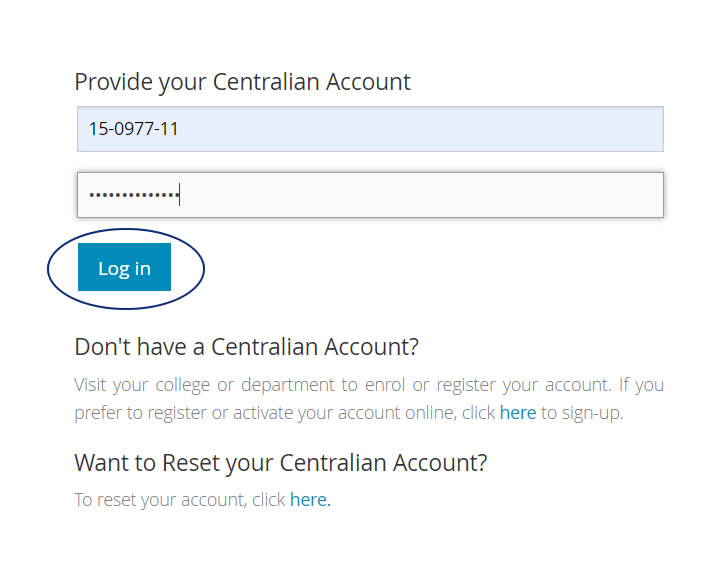
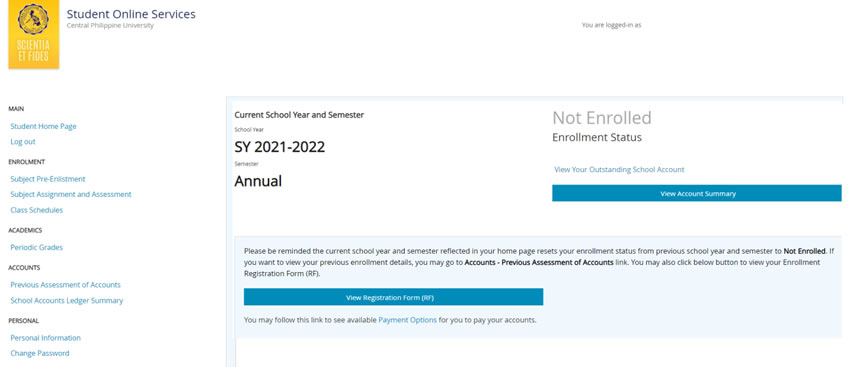
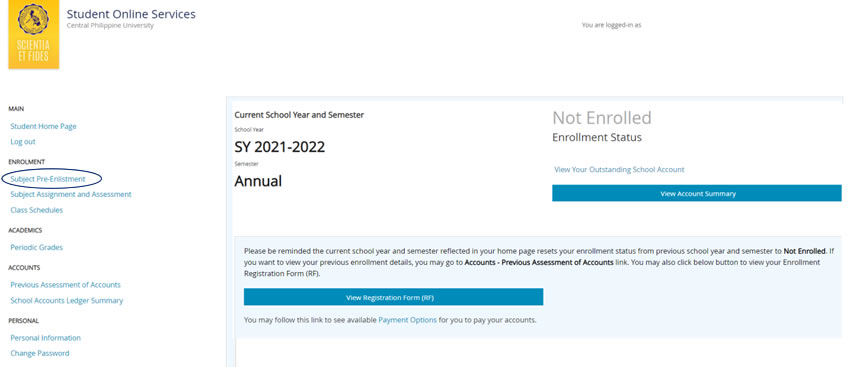
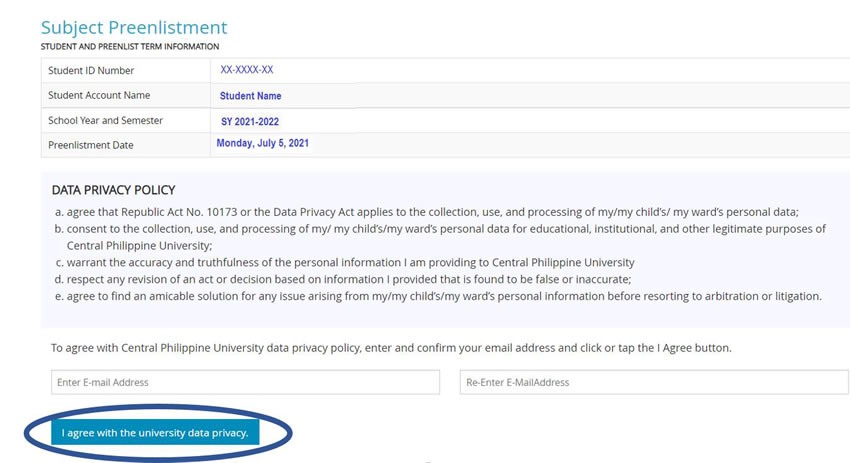
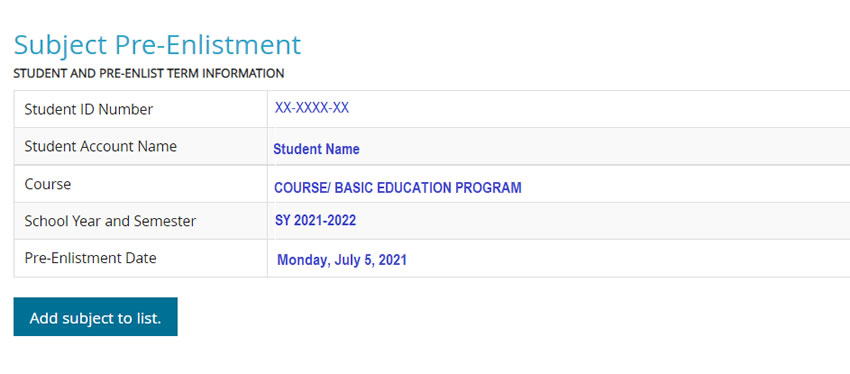
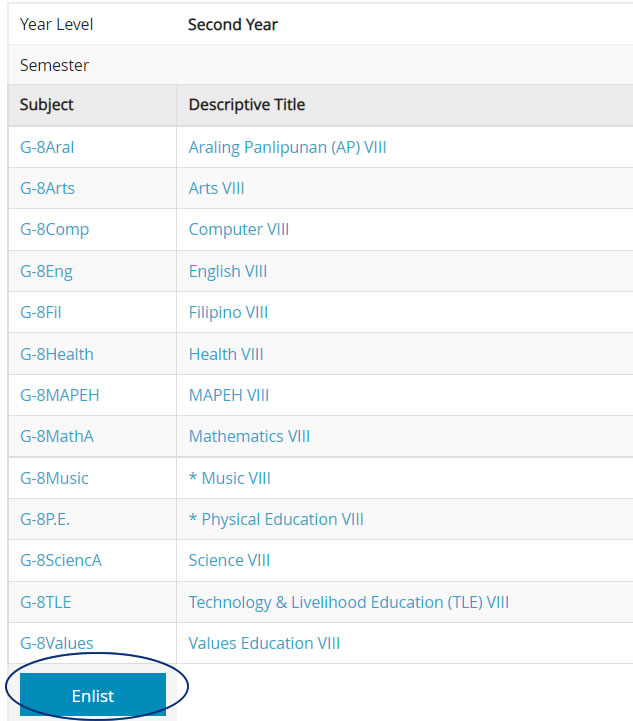
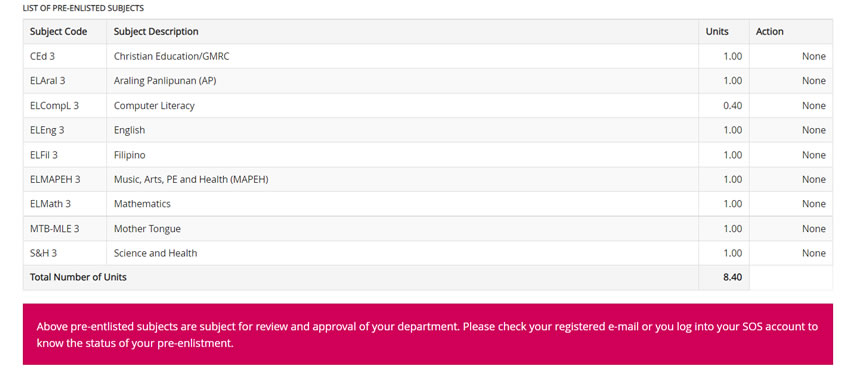
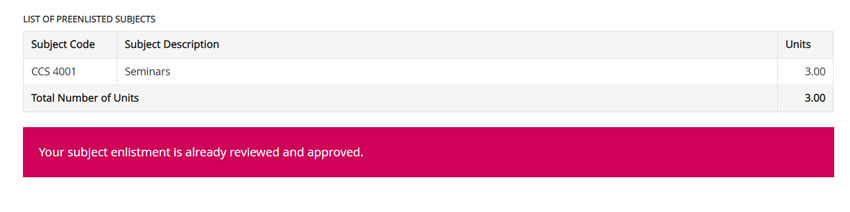
 .
.