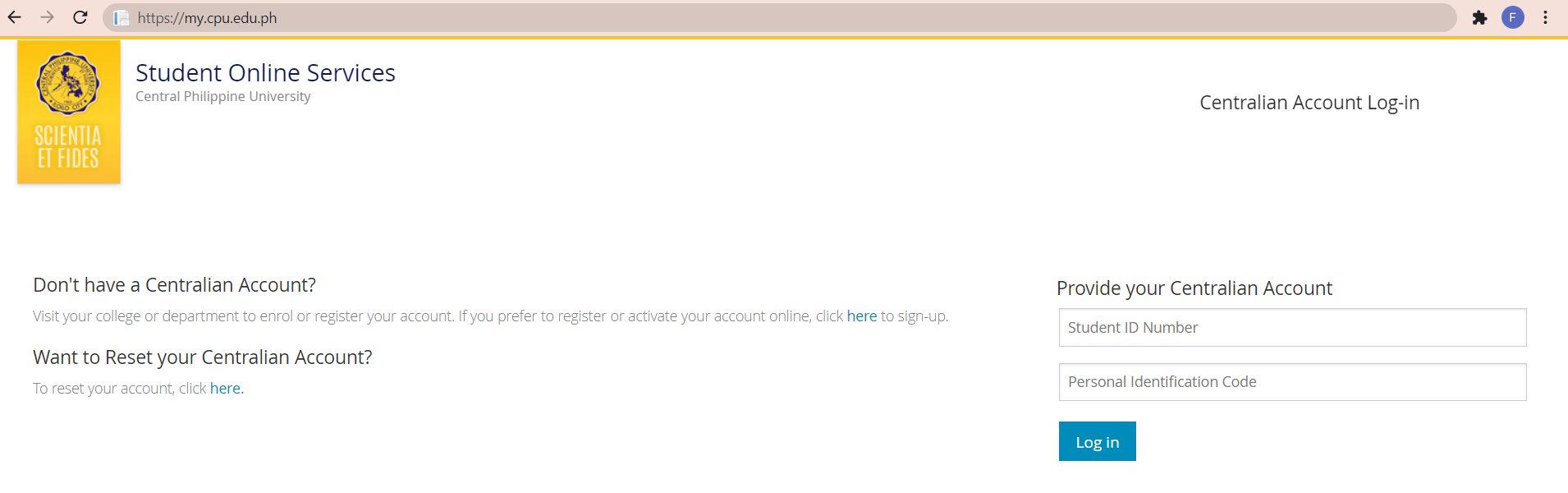By Kristin Jesha Mari A. Sandig, AB Mass 4
It is now the second semester of the second year since online learning was implemented by my Alma Mater, CPU. Oh, how the world has changed! In the past, students had to travel to CPU to process their enrollment. Students had to endure the wait of pre-enlisting, advising, then falling in line for payment which takes a very long time considering the number of students in the university, after that there would still be verification. All of these were irritating yet marvelous experiences we had to endure. Now, it’s a different ball game. We enroll online. We pre-enlist, get advised, and check our schedules online.
It was at first chaotic for me to enroll online because I did not know what to do. There was one time I pre-enlisted a subject found on the pre-enlistment page and waited for it to go to the next step which never happened because the class was not given that semester. I had no idea what to do. Thankfully our department was reachable and they helped me settle the matter. So what are the steps to enrolling?
Step 1: Login to Centralian Student Services
What is the Centralian Students Services? Well, it’s the one that goes https://my.cpu.edu.ph which almost everyone should be familiar with by now. It’s the website where we can find out information. Classes, Registration form, and bills. This is very important. This is the key to all our online endeavors. There was one time I couldn’t access my account because I didn’t pay on time and was locked out. After paying, I waited for my account to be accessible but it wasn’t. It took me some time to figure out what to do. If you have the same problem just do this.
You can find a “Want to Reset your Centralian Account?” Message on the lower left portion of the screen. Click the blue here and it should take you to a page that allows you to reset. It will ask for your Student ID and email. After doing this you should be able to access your account.
For new students pre-enlisting, this isn’t the first step. It’s actually making the account to pre-enlist with. You will still need to go to the Centralian Student Services but you won’t be able to login since you don’t have a Student ID. You will need to ask for a Student ID. To do that you will need to create an account. On the welcome page on the upper left you will find a “Don’t have a Centralian Account?” It will ask you to click here so you can create an account. It will ask you for basic information which will be followed by an ID number given to you.
Step 2: Pre-Enlistment
Go to Subject Pre-Enlistment it will ask you to enter an active email address. It needs to be active because you would want to know when there is a reply regarding your enrollment. Then click on the Add Subject to list. This will show you the course curriculum checklist. Which subjects you should take for your course. Add the recommended and it will tell you to wait for the subjects to be reviewed and approved.
Step 3: Ask your department for updates
It doesn’t happen to everyone but there are times that it does. There are some classes that are listed but if without a teacher, it will end up to be not available for that semester. You might pre-enlist the subject and wait for it only for that subject not to be available. It is best to call the department to see what the status is. They will advise you what to do. For continuing students, there is the option of opening a special class in case the subject they need to take isn’t on the table.
(Note: Here is the phone and email directory: https://cpu.edu.ph/about-us/phone-directory/)
Step 3: Subject Assignment and Assessment
By this point, you will receive the email confirmation that your subjects have been approved and your schedule is sent to you. This is the chill part of the process. It’s the sign that you’re almost done. Yehey! Good job!
The next thing to do is how much you’re supposed to pay to be officially enrolled. You would need to check the Subject Assigned and Assessment and the enrollment process flow says that you will see your bill there but my page says differently. It always says Unable to find your subject assignment. For more information about the pre-enlistment, kindly visit your college or department. I had to get crafty in order to know how much I actually needed to pay. I would usually go to View Account Summary on the main page of my account then scroll all the way to the bottom. My student account ledger can be found here. I don’t know if it applies for new students but for continuing students they will be able to see their payments from the first time they enrolled. The bottom of the ledger will have my balance. It’s on to the last step after this.
Step 4: Payment
Tuition is payable through SM Bills Payment, Palawan Remittance Centers, and Banks. The official payment centers can be found on this site: (https://cpu.edu.ph/payment-options/). After the payment, you will need to send proof of payment to CPU Treasury. Email the amount remitted, your name, Student ID, and the bank/payment center along with a photograph of your receipt to cputreasury@cpu.edu.ph. There will be a confirmation within 3 working days.
With all of that, you’re now done. You are at last enrolled. All you need to do next is attend your classes diligently. See you online fellow Centralians!
Important Note: The process flow of the online enrolment can be found on this site: https://cpu.edu.ph/enrolment/online-enrolment-procedure/